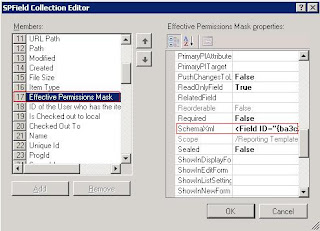Changed Indexer from SERVER- A to SERVER-B for SSP1
and while launching the SSP,
I got below error:-Could not connect to server
for application 'SharedServices1'. This error might occur if the server is not
responding to client requests, the firewall or proxy configuration is
preventing the server from being contacted, or the search administration Web
service is not running on the server
Checked the ULS logs:-
Exception caught in Search
Admin web-service proxy (client). System.Net.WebException: The underlying
connection was closed: An unexpected error occurred on a send. --->
System.IO.IOException: Authentication failed because the remote party has
closed the transport stream. at
System.Net.Security.SslState.StartReadFrame(Byte[] buffer, Int32 readBytes,
AsyncProtocolRequest asyncRequest) at System.Net.Security.SslState.StartReceiveBlob(Byte[]
buffer, AsyncProtocolRequest asyncRequest) at
System.Net.Security.SslState.CheckCompletionBeforeNextReceive(ProtocolToken
message, AsyncProtocolRequest asyncRequest) at
System.Net.Security.SslState.StartSendBlob(Byte[] incoming, Int32 count,
AsyncProtocolRequest asyncRequest) at
System.Net.Security.SslState.ForceAuthentication
Steps taken to fix the issue:-
- Installed the IIS 6.0 Resource Kit on the index server (SERVER-B).
- Assigned a new SSL certificate to the Office SharePoint Server Web Services site on the index server using the selfssl tool from the resource kit.
- Selfssl /s:(IIS ID of the Office Server Web Services site) /v:(length of validity for the certificate in days)
- Selfssl /s:1720207907 /v:99999
Replaced
the existing certificate with the newly created SelfSSL certificate and Search Settings
now worked.